Image Clipping Path Vs Masking
When you’re working with a website, layout, or design that includes photos, you’re bound to run into the concept of clipping path vs masking once in a while. These terms can seem like they’re talking about the same thing, but there’s a pretty big distinction between them. Clipping paths are what designers use when they want to keep the background of an image, or a group of images, from being visible. This is usually done to prevent anything from peeking out behind the photo. Masking is when a designer covers the background of an image using black, white, or another color to create the illusion of nothing around the image.
Executive Difference Between Clipping Path Vs Masking
What is a clipping path?
Image clipping path is when a designer uses a path to outline the areas that should remain transparent, or are supposed to be transparent, around an image. This is usually done by drawing a black line around the edges of the image with a drawing app, like Pencil.

This technique is useful if you have a layout where the image needs to be completely visible, like a header, but you don’t want the rest of the page, like the title or body text, to be covered by the image. This method also has several other uses, like creating rounded corners or cutting a logo out of its white space. Image Clipping Path India explain Clipping path Vs Masking Below.
Photo Clipping Path Vs Masking
Types of Clipping Paths
There are three different clipping paths, and you must understand which one is right for your final print layout. Let’s look at each of them and how you can use them.
Single Layer Clipping Path
The first type of clipping path is called a single-layer clipping path. This path is only used when the object you want to clip is a single layer object. For example, if you want to clip the corner of a business card, a single-layer clipping path is the best option. This clipping path is only used for single-layer objects. If you want to clip a multi-layer object, you’ll need to use one of the other types.
Multi-layer Clipping Path
A multi-layer clipping path is used when the object is clipped a multi-layer object. This is because the clipping path must connect to the object’s layer. You can clip the logo as well to connect to both the design and the layer it is on. At this point, the design has been clipped, so you can now turn your attention to the logo.
Read More: Importance of Multi clipping path photo editing
Illustrator Clipping Path
Clipping paths are created in a graphics program like Adobe Illustrator. This is the perfect program to create a clipping path because it has built-in tools to help you create it. You can use the “fill” tool to create a clipping path if you want to clip the design. You can then select the “clip” option and choose the path you want to clip. Next, you can add any text or other elements to the clipping path, and finally, select “mode” or “export.” By selecting the export option, you’ll be able to create a clipping path in your desired format.
Read More: Different Types of Clipping Path For eCommerce
Photoshop Clipping Path Vs Masking
Usage of Clipping Path in Image Editing
Let’s look at how you can use the clipping path in your graphic design work.
Background Removing
You can use a clipping path as a way to remove the background from an image. Various tools can do so, but clipping a path is one of the easiest ways to achieve this because it allows you to draw a path around the image and make it transparent. The most important part of doing this is to mark where you’ll be cutting through the background. So that you know where to cut, this can come in handy when you have a colored or patterned background that you don’t want to cut.
Read More: How to Choose the Best Image Background Removal Service Provider
Use of Multi-clipping Path
Another cool feature of the clipper path is the ability to make multiple paths. So that you can outline multiple objects simultaneously, this is a great way to get precise control over the outline of an object. You can use it for things like text outlines or other parts of a design that you want to be precise.
Color Correction
Next up, a clipping path can be used to correct the color of an image. This can come in handy if you want to ensure your images are always correct. To do so, you make your path outline the areas of the image that are not the right color. Make sure that you do so with no other objects that could cover it.
Retouching Photos
A clipping path can also remove unwanted objects from a photo. You can use it to remove items like houses or other objects from the photo. This can be useful when the photo has been taken and the photographer wants to make some changes. But, they don’t want to edit the photo themselves. They can use a clipping path to remove unwanted objects.
Image Clipping Path Vs Masking
What is image masking?
Image masking is when a designer draws a path or area to cover up the background of an image. This is usually done by drawing a white or black line around the edges of the image with a drawing app, like Pencil.
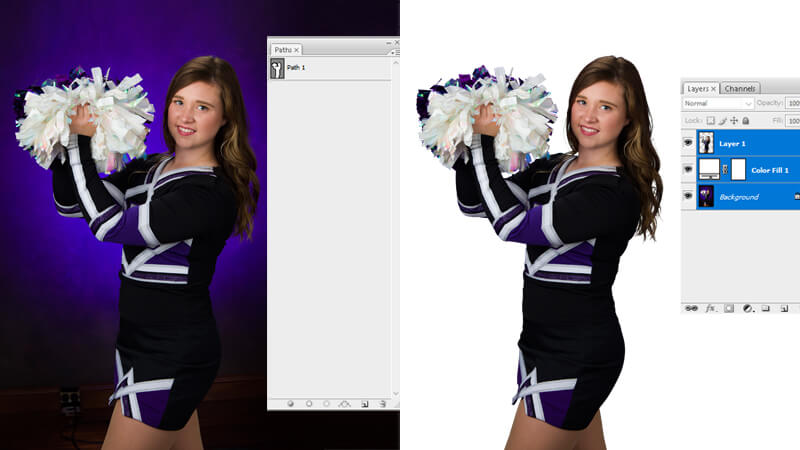
Image masking is usually used to cover up logos or other text on websites and blog posts but can also be used for other purposes, such as hiding the footer of a website or creating rounded corners.
Types of Photoshop Masks
Masking is the art of hiding parts of an image or video by painting over them. You can use Masking to protect sensitive information, obscure elements, or add artistic effects. Here are different types of Photoshop masking and how you can use them to achieve specific effects in your images.
Read More: Photoshop Image Masking and Its Benefits in Photo Editing
Layer Masking
Layer masking is perhaps the most basic of all masking techniques. With layer masking, you paint over a layer in Photoshop with the mask you want to use. How come? Photoshop makes a copy of the layer in which the mask is painted, and then it invisibly adds that painting to the original layer. Note that you are painting with a mask. All the areas you paint over with the mask will become invisible as if they don’t exist in that layer.
Clipping Mask
Clipping masks are the same as layer masks, except the mask is set on a clipping path instead of a layer. The mask is painted on the path, not the layer itself. This means that you can’t paint on the inside of the path, only the outside. You can use the same method as with layer masking to add a clipping path over a layer. Just brush with the clipping path on the areas you don’t want visible.
Alpha Channel Masking
Alpha channel masking works with the alpha channel, which is an additional channel that Photoshop adds to each layer. The alpha channel is an invisible channel containing information about the layer, such as the layer’s opacity, layer style, etc. With this mask, you can paint over a layer with the mask, but you won’t affect the layer’s opacity.
Clipping Path Vs Masking : Photoshop Image Masking
Masking is one of the most efficient ways to add realism to your work. If you’re not familiar with how it works yet, let’s look at how masks can help you create more realistic art.
Generating image collage When you need to create a composite image, Masking is a great way. Masking can generate a collage of images, which you can then arrange in the style you want. The best part about this technique is that it doesn’t require any special software; all you need is Photoshop. Since Photoshop’s functionality is so extensive, there are many different uses for Masking.
Removing or replacing background
One of the most useful uses for Masking is to remove an object from the background. Any type of object can do this, from people to products. This is especially useful for portraits where you want to cover up another object behind the subject. You can also replace other objects with different images to create unique art! This is the ideal way to make your work stand out.
Modifying any image
Sometimes, you may want to add a layer to your image. While you can do this with a layer mask, this can be very time-consuming. Masking lets you modify parts of your image or the entire image. You can change the color, add effects, or even create a new layer. This can save you a lot of time because you don’t have to create the effect you want separately and then add it to the layer mask.
Most Difference Between Clipping path vs Masking
The Difference between image clipping path vs masking. A clipping path keeps the background of an image, or a group of images, from being visible. On the other hand, image masking is used to hide the background of an image.
You can create rounded corners, create a logo space, or cut out a footer from its background with a clipping path. Image masking is usually used to cover up logos or other text on websites and blog posts but can also be used for other purposes, such as hiding the footer of a website or creating rounded corners.
Final Words
Now that you know the differences between clipping path Vs Masking, you can decide if one would be a good fit for your next design project. Clipping paths are great for hiding text and appearing as if it is clipped to the background. On the other hand, Masking is best used to hide text and images that won’t print as a clipping path. Both clipping paths and Masking are great ways to hide text in the design, but clipping paths are best used for hiding text that is primarily text.
